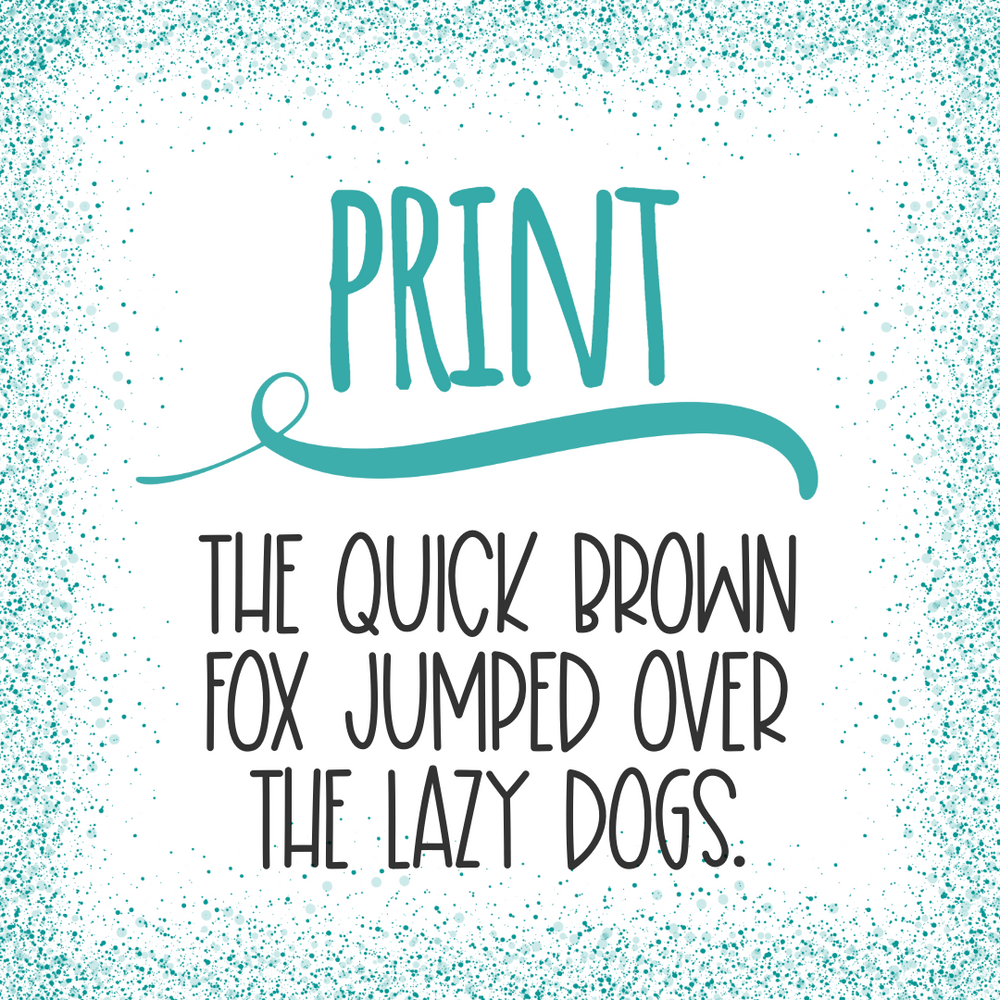Subscription Box Change Tutorial
Step 1: Sign into your MLP account by clicking the "Account" link in the upper right hand corner. Important: If you are using your smartphone, you will have to turn it to landscape orientation to see the "Account" link.

Step 2: Click the "Manage Subscriptions" link on the home page of your account.

Step 3: Click the subscription number to the left of the subscription you would like to change.

Step 4: Click the "Edit" Button

Step 5: Click the Pencil & Notepad icon next to the Product you want to change

Step 6: Scroll through the available options and choose the one you want by clicking the "Select Product" button. Please double check that the planner size, daily kit option, and monthly kit option match what you want.

Step 7: This last step is important! Once you have made the desired change, you must mark the agreement checkbox below and click the "Confirm" button in order for the change to take effect.